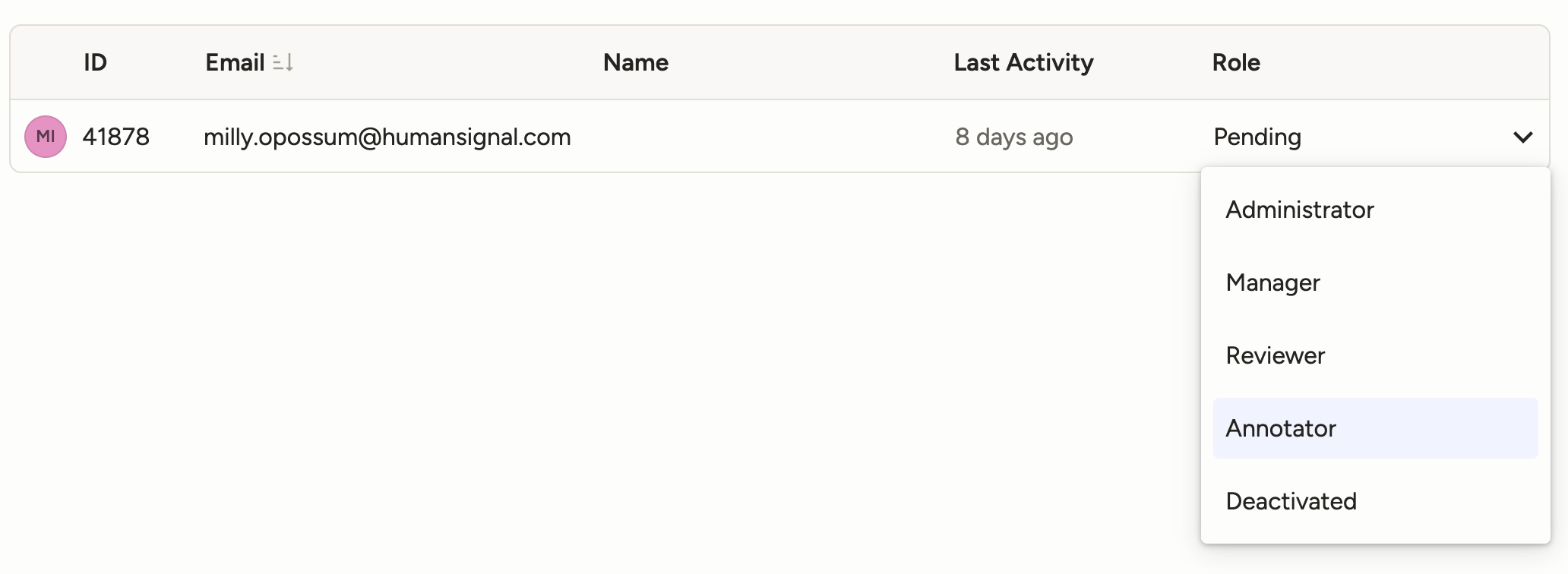Add users to Label Studio Enterprise
Invite users to Label Studio Enterprise
Once the initial organization account is created, you can begin inviting users:
Open Label Studio and click the menu in the upper left.
Select Organization.
If you do not see the Organization option, you do not have access to the Organization page. Only users in the Owner or Administrator role can access this page.
From the Organization page, click Invite Members.
From here you have two options:
Invite link
You can share this link with users, who can then complete the registration process. However, they will be unable to access Label Studio until an Owner or Administrator manually assigns them a role. See User roles and permissions.Click Reset Link to reset the link. When reset, anyone who has the old link will be unable to register a new user account.
Invite via email
Enter a list of email addresses separated by commas and then select a user role for the new accounts. Users will receive an email with a link to create their Label Studio account, and will be able to access Label Studio as soon as their registration is complete.
Require invites for new users
While you can invite users to join your organization with the invite link, this does not prevent users from registering new account through the signup page (for on-prem deployments).
You can remove the option to create accounts through the /user/signup page by setting the following environment variable:
LABEL_STUDIO_DISABLE_SIGNUP_WITHOUT_LINK=trueUsers will only be able to sign up through an invitation link or email.
Activate new users
Users who sign up through the link will not be able to access Label Studio until they are assigned a user role.
To filter for users who are pending, select Not Activated from the roles filter at the top of the Organization > Members page:
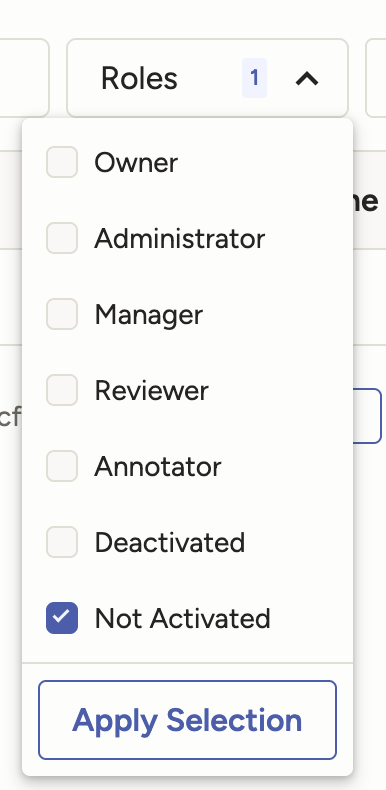
note
NOT_ACTIVATED status is equal to Pending status.
Then use the drop-down menu to assign a role: