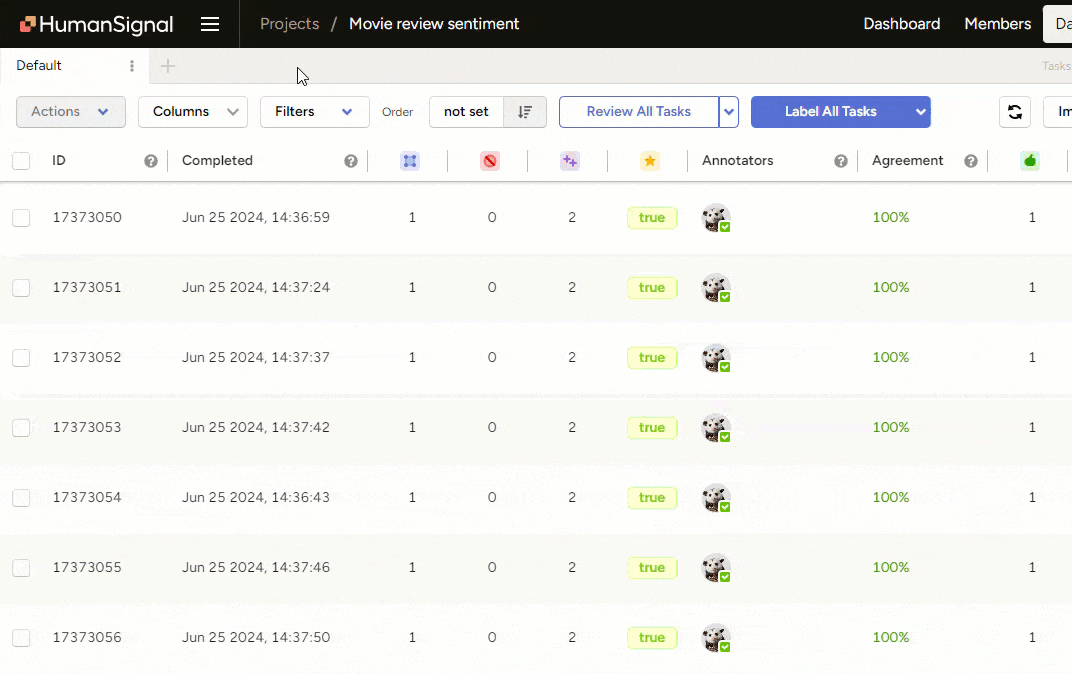Generate predictions from a prompt
You can continue to save and evaluate your prompts until you reach your desired level of accuracy. When your prompt is ready, you can use it to generate predictions for all tasks within your project.
note
When you click Evaluate, you will create predictions for each task in the baseline you selected and overwrite any previous predictions you generated with this prompt.
Evaluating your Prompts can result in multiple predictions on your tasks: if you have multiple Prompts for one Project, or if you click both Evaluate and Get Predictions for All Tasks from a Prompt, you will see multiple predictions for tasks in the Data Manager.
Generate predictions for all tasks
When you are confident in your prompt, click Get Predictions for All Tasks. This may take some time to complete depending on how many tasks you have in your project.
note
Predictions are not cumulative when using this action. If you get predictions for all tasks, change the prompt, and then generate predictions for all tasks again, you will overwrite your previous predictions and each task will only reflect the most recent prediction.
Once complete, you can return to the project and open the Data Manager. Use the Total predictions per task column to confirm that each task has at least one prediction:
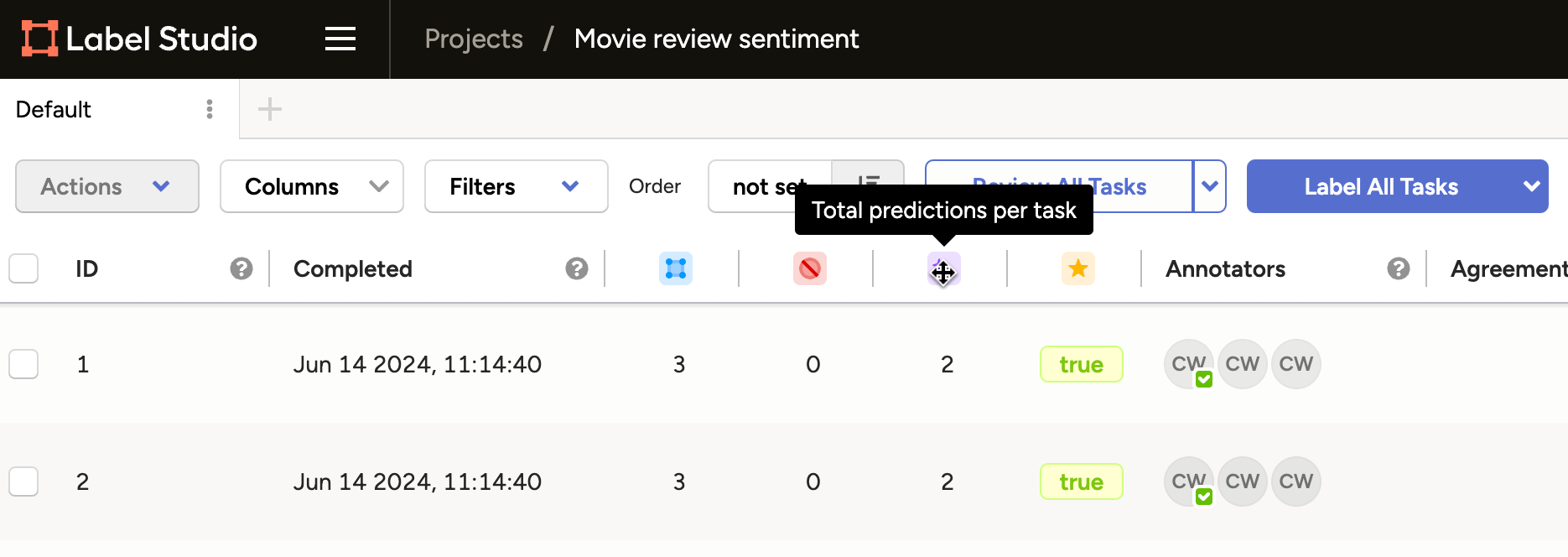
Remove predictions
If you prematurely generated predictions or want to use a new prompt, simply select all tasks and select Actions > Delete Predictions. To only remove predictions from certain models or model versions, use the Predictions page in the project settings.
Create annotations from predictions
Once you have your predictions in place, you might still want to convert them to annotations (depending on your workflow and your desired outcome).
You can review predictions by opening tasks. The predictions are listed under the model name and are grayed out:
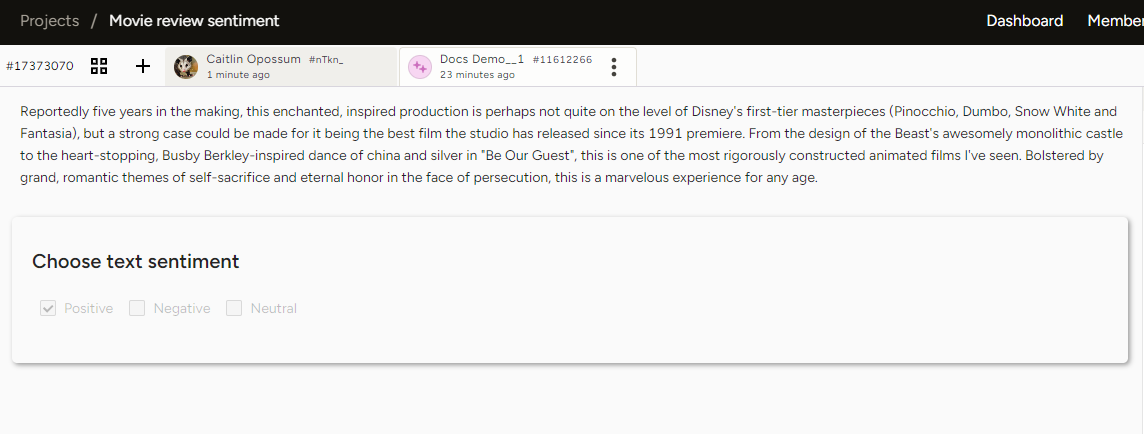
From the Data Manager, select all the tasks you want to label and then select Actions > Create Annotations from Predictions. You are asked to select the model and version you want to use.