Organization management
To manage organization membership, use the Organization page in Label Studio. Only users with the Owner or Administrator role can access this page:
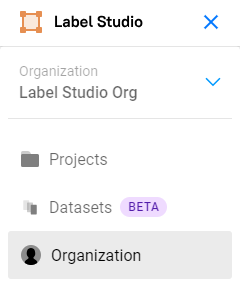
Create the initial organization account
When creating a new organization, you must sign up directly without an invite link.
For on-prem deployments, use /user/signup.
For SaaS deployments, use app.humansignal.com/.
When you sign up for Label Studio Enterprise or Starter Cloud for the first time, an organization associated with your account is automatically created. You become the owner of that organization. People who join Label Studio from an invitation link or with an LDAP or SSO role join an existing organization.
note
There can only be one Owner per organization. If the user in control of the Owner account leaves, you will need to open a support ticket to request that this role be reassigned.
Single or multiple organizations
If permitted by your Label Studio plan, you can create organizations in Label Studio to further separate access to data and projects. For example, you could create separate organizations to separate work and access between completely unrelated departments. If some departments might collaborate with each other on a project, you can use one organization for both and instead use workspaces to organize the projects that they might or might not be collaborating on.
For example, you might set up one of the following possible configurations:
One organization for your company, with one workspace for the support department and another for the development team, with specific projects in each workspace for different types of customer requests.
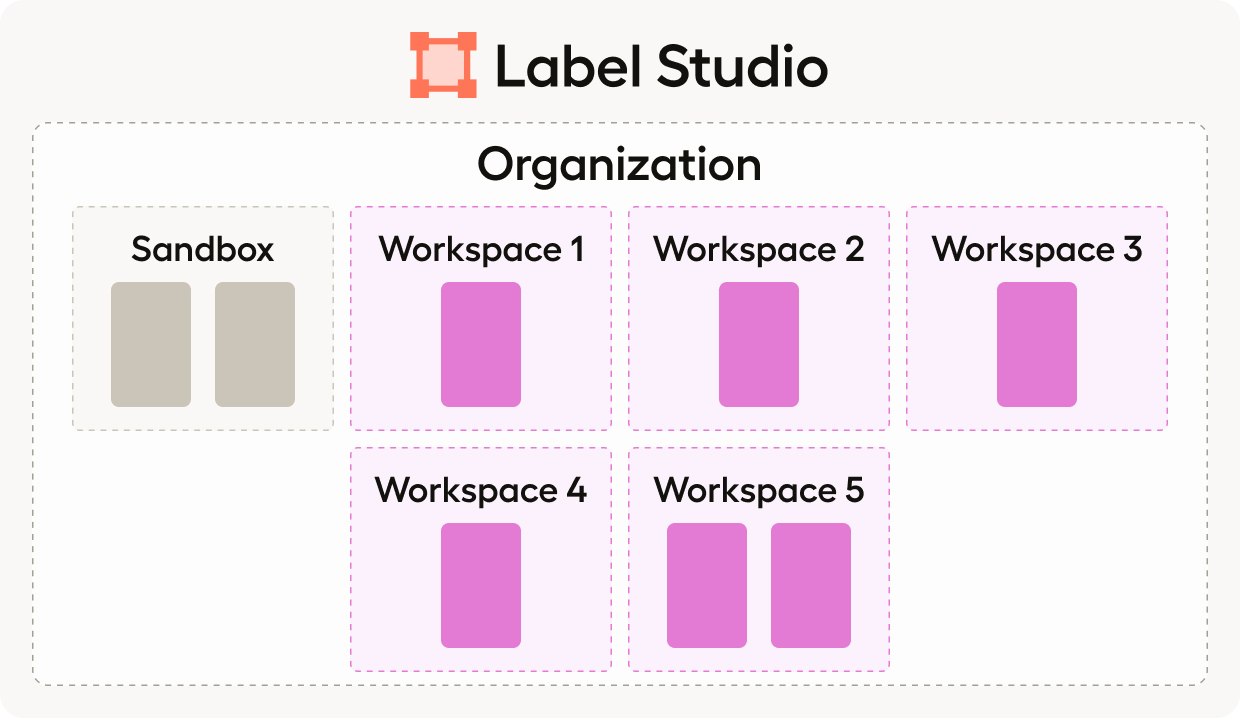
Multiple organizations, such as one for the customer claims department and another for the customer support department, with specific workspaces in each organization for specific types of insurance, such as home insurance claims and auto insurance claims, and specific projects in each workspace for types of claims, such as Accident Claims, Injury Claims, Natural Disaster Claims. The Customer support organization might have workspaces specific to the types of support queues, with projects for specific types of calls received.
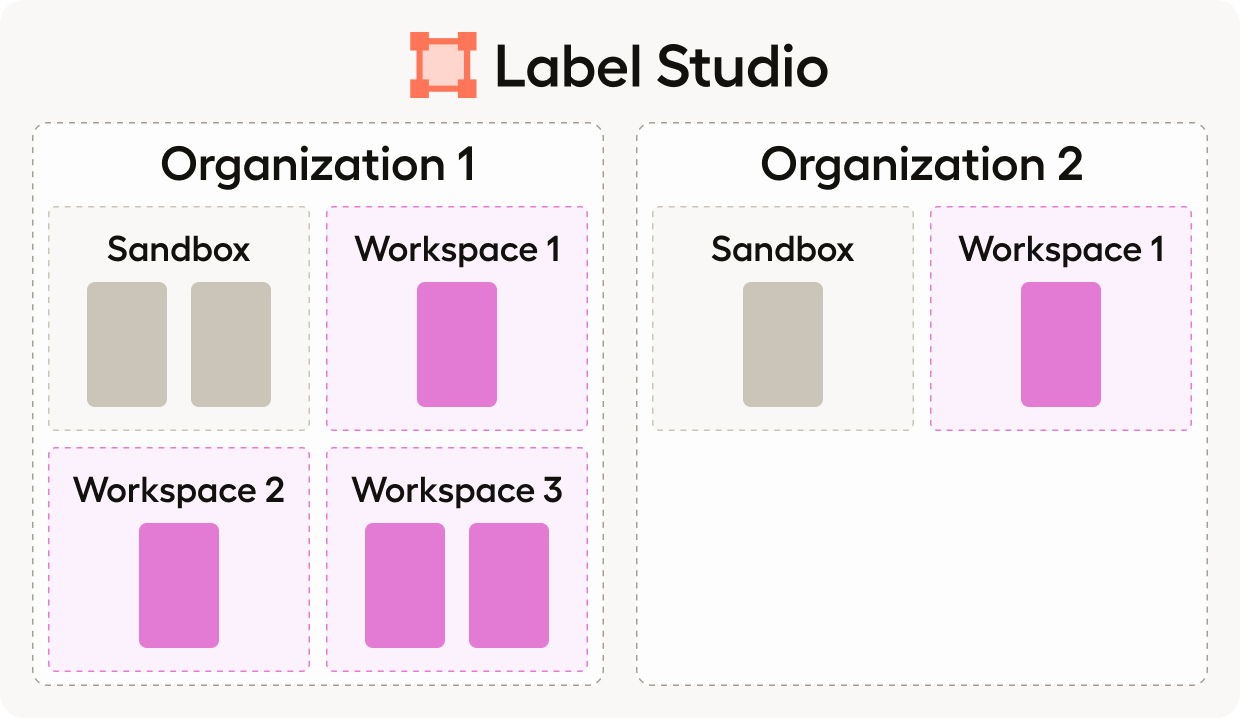
When you assign a user role to an organization member, they hold that role for all workspaces and projects for that organization.
note
Having users in multiple organizations may prevent your access to the Plugins feature.
Managers within an organization can see all workspaces in that organization, even if they don’t have access to perform actions in them. Annotators and reviewers can only see projects, not workspaces.
If you have access to multiple organizations, use the Organizations drop-down to switch between the organizations that you are a member of:
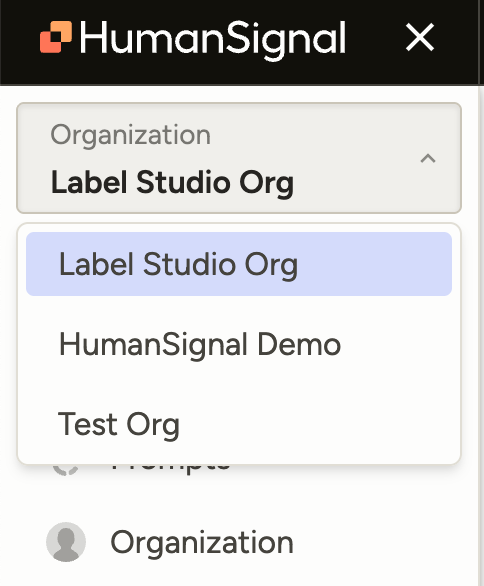
Change organization name
Users in the Owner or Admin role can use the API to rename their organization:
LSE_URL=<Replace with your URL>
ORG_ID=<Replace with your org ID>
TOKEN=<Replace with your token>
curl -X PATCH "$LSE_URL/api/organizations/$ORG_ID" \
-H "Authorization: Token $TOKEN" \
-H "Content-Type: application/json" \
-d '{"title": "New Org Name"}'note
The example above uses the legacy token. To use your personal access token (JWT), use -H "Authorization: Bearer $TOKEN" instead.