Machine Translation
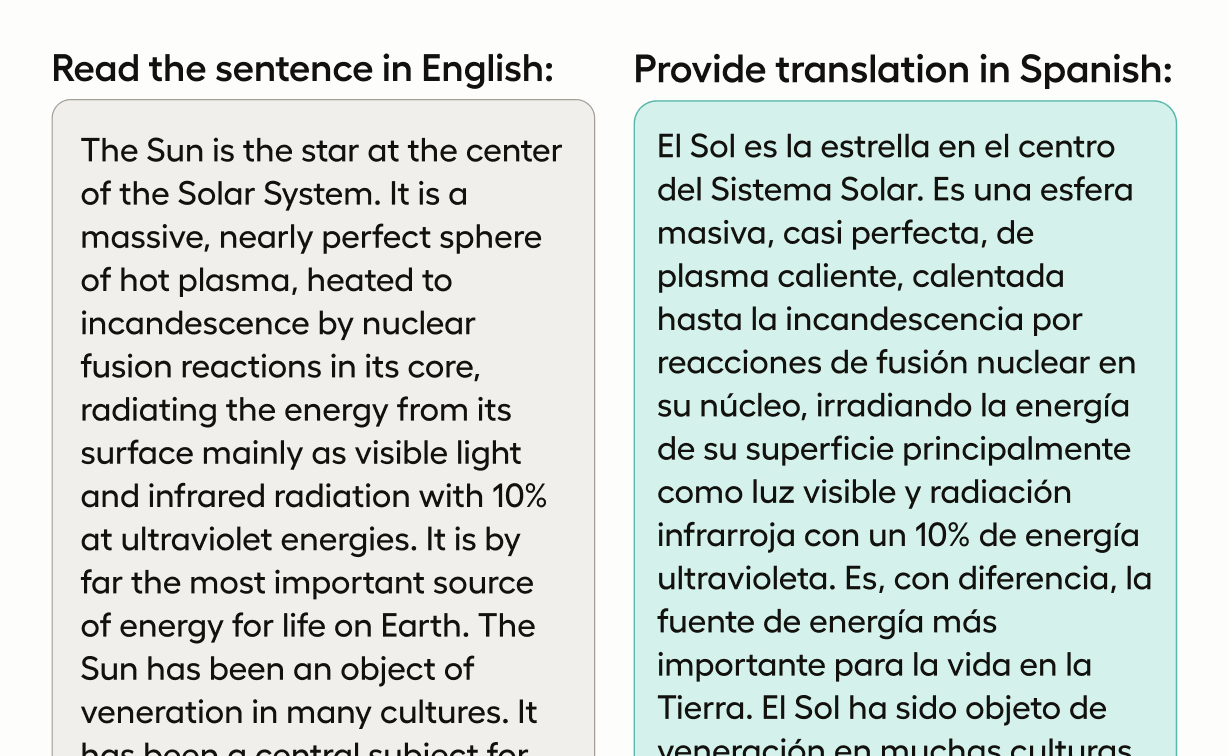
If you want to improve existing machine translation capabilities, you want to provide a dataset with robust and accurate translation examples. Use this template to read a text in one language and store a translation in another language.
Labeling Configuration
<View>
<View style="display: grid; grid-template: auto/1fr 1fr; column-gap: 1em">
<Header value="Read the text in English" />
<Header value="Provide translation in Spanish" />
<Text name="english" value="$english" />
<TextArea name="spanish" toName="english" transcription="true"
showSubmitButton="true" maxSubmissions="1" editable="true"
required="true" rows="5"/>
</View>
</View>About the labeling configuration
All labeling configurations must be wrapped in View tags.
Use styling on the View tag to place the two text samples and headers side by side:
<View style="display: grid; grid-template: auto/1fr 1fr; column-gap: 1em">You can add a header to provide instructions to the annotator:
<Header value="Read the text in English" />
<Header value="Provide translation in Spanish" />Use the Text object tag to specify the text to be translated:
<Text name="english" value="$english" />Use the TextArea control tag to provide an editable, required text box to provide a translation of the text, and include a Submit button for annotators:
<TextArea name="spanish" toName="english" transcription="true"
showSubmitButton="true" maxSubmissions="1" editable="true"
required="true" rows="5"/>