Visual Question Answering
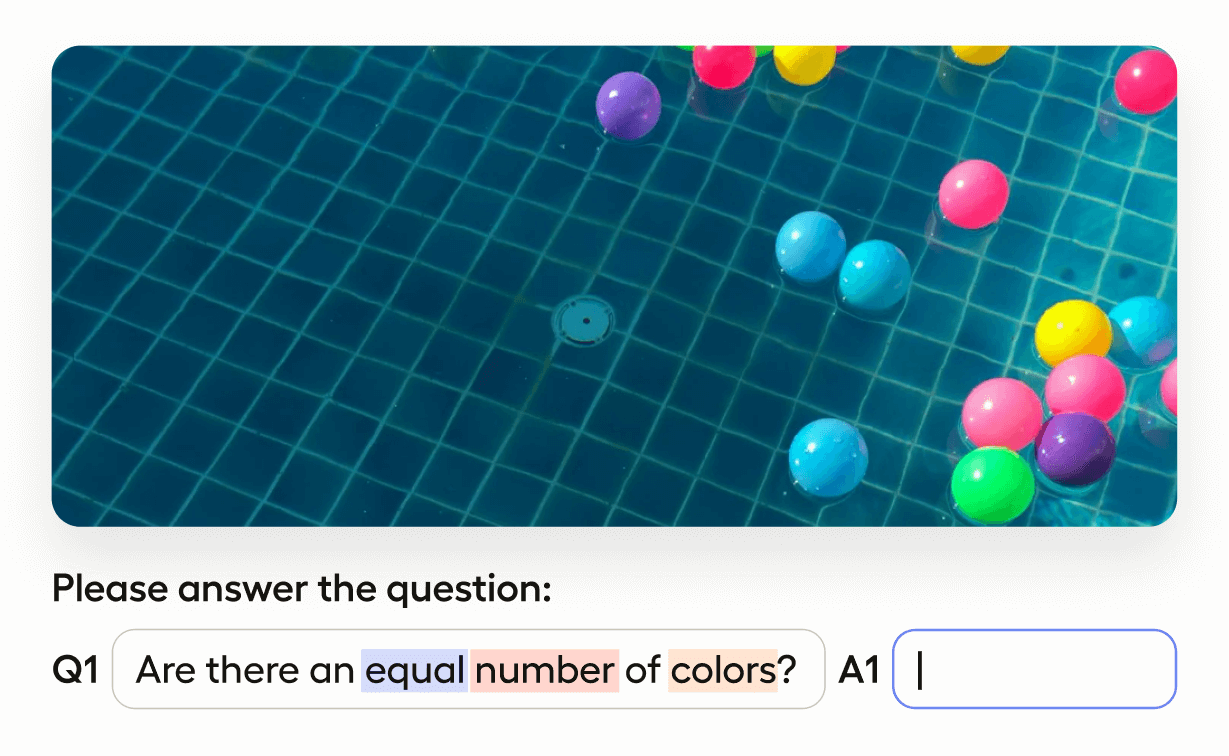
Create a dataset with answered questions about images using this visual question answering template. In response to an image, annotators can provide free-text answers to a question and also label components of a question with relevant aspects.
Interactive Template Preview
Labeling Configuration
<View>
<Image name="image" value="$image"/>
<Labels name="aspect" toName="q1">
<Label value="attribute identification" background="#F39C12"/>
<Label value="counting" background="#E74C3C"/>
<Label value="comparison" background="#3498DB"/>
<Label value="multiple attention" background="#2ECC71"/>
<Label value="logical operations" background="#8E44AD"/>
</Labels>
<Header value="Please answer these questions:"/>
<View style="display: grid; grid-template-columns: 1fr 10fr 1fr 3fr; column-gap: 1em">
<Header value="Q1:"/>
<Text name="q1" value="$q1"/>
<Header value="A1:"/>
<TextArea name="answer1" toName="q1" rows="1" maxSubmissions="1"/>
</View>
<View style="display: grid; grid-template-columns: 1fr 10fr 1fr 3fr; column-gap: 1em">
<Header value="Q2:"/>
<Text name="q2" value="$q2"/>
<Header value="A2:"/>
<TextArea name="answer2" toName="q2" rows="1" maxSubmissions="1"/>
</View>
<View style="display: grid; grid-template-columns: 1fr 10fr 1fr 3fr; column-gap: 1em">
<Header value="Q3:"/>
<Text name="q3" value="$q3"/>
<Header value="A3:"/>
<TextArea name="answer3" toName="q3" rows="1" maxSubmissions="1"/>
</View>
<View style="display: grid; grid-template-columns: 1fr 10fr 1fr 3fr; column-gap: 1em">
<Header value="Q4:"/>
<Text name="q4" value="$q4"/>
<Header value="A4:"/>
<TextArea name="answer4" toName="q4" rows="1" maxSubmissions="1"/>
</View>
</View>About the labeling configuration
All labeling configurations elements must be wrapped in View tags.
Use the Image object tag to display an image:
<Image name="image" value="$image"/>This image is stored in a Label Studio JSON-formatted file as a URL with the key “image”.
Use the Labels control tag to apply specific labels to the first question about the image, to classify specific parts of the question being asked about the image:
<Labels name="aspect" toName="q1">
<Label value="attribute identification" background="#F39C12"/>
<Label value="counting" background="#E74C3C"/>
<Label value="comparison" background="#3498DB"/>
<Label value="multiple attention" background="#2ECC71"/>
<Label value="logical operations" background="#8E44AD"/>
</Labels>The toName="q1" argument is what makes these labels apply only to the text of the first question.
You can add a header to provide instructions to the annotator:
<Header value="Please answer these questions:"/>Add styling to the View tag to control the appearance of the question and answer blocks:
<View style="display: grid; grid-template-columns: 1fr 10fr 1fr 3fr; column-gap: 1em">Use the Header tag to provide context about the text sample to annotators:
<Header value="Q1:"/>Use the Text object tag to display a question. This
<Text name="q1" value="$q1"/>This text sample is stored in a Label Studio JSON-formatted file with the key “q1”.
Use the Header tag to provide context about the text sample to annotators:
<Header value="A1:"/>Use the TextArea control tag to provide annotators a spot to answer question 1:
<TextArea name="answer1" toName="q1" rows="1" maxSubmissions="1"/>The text entered as part of this text box submission is stored in the exported Label Studio JSON under the name “answer1”, and is associated with question 1 with the toName field. The text box only allows 1 submission, and is only 1 row long when displayed on the labeling interface.
At the end of the question and answer block, close the View tag:
</View>An entire section of question and answer prompts looks like the following:
<View style="display: grid; grid-template-columns: 1fr 10fr 1fr 3fr; column-gap: 1em">
<Header value="Q2:"/>
<Text name="q2" value="$q2"/>
<Header value="A2:"/>
<TextArea name="answer2" toName="q2" rows="1" maxSubmissions="1"/>
</View>